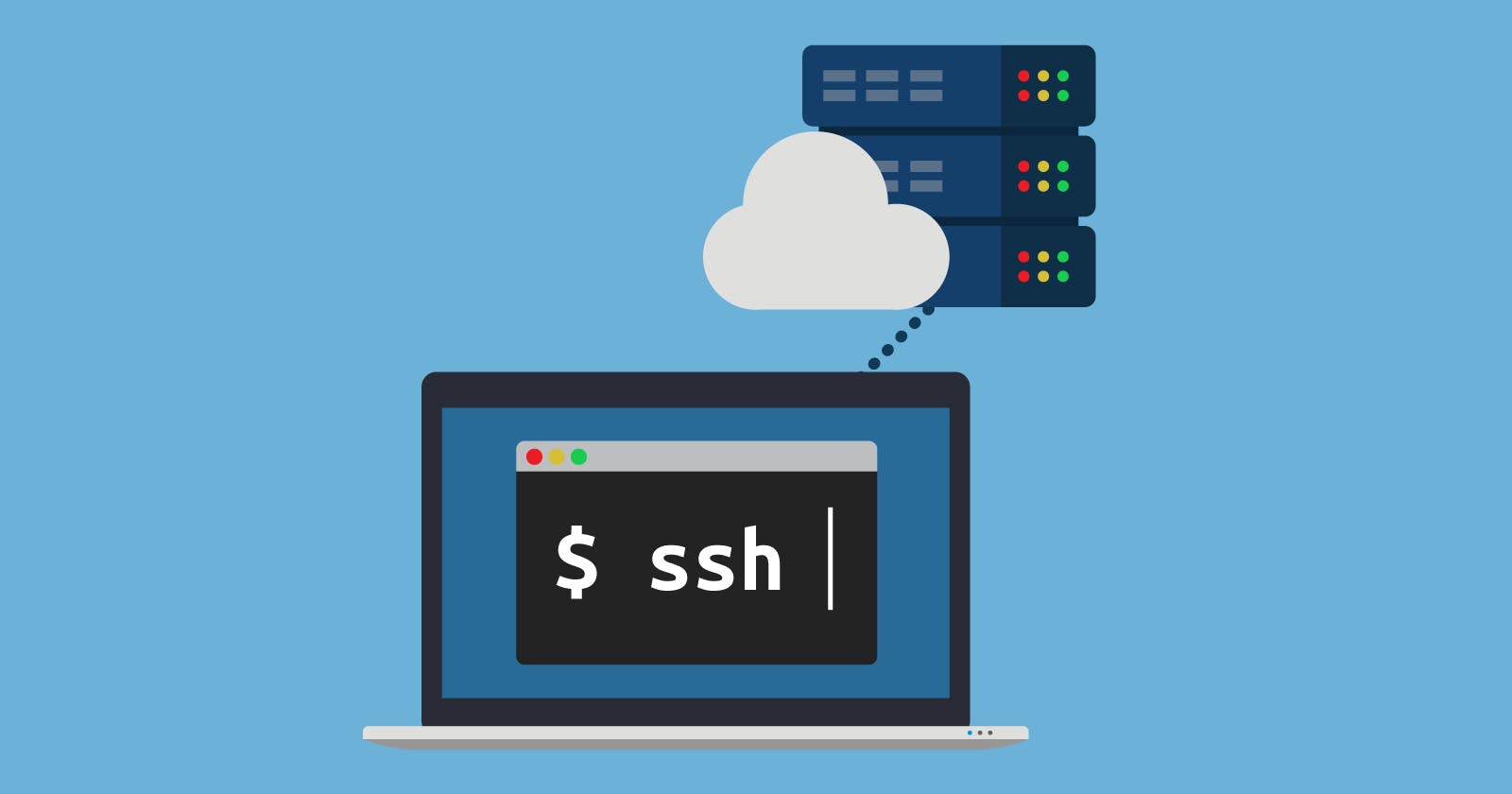Synology and its Os DSM is running on a Linux kernel. Because of that it is possible to run commands trough a SSH connection on your computer. With SSH you can do a number of things you can't do with the GUI.
SSH stands for Secure Shell. Let get started!
Step 1.
Login to your Synology server and go to Control panel.
Step 2.
Scroll down to "Terminal & SNMP" in the sidebar.
Step 3.
Click on the checkbox which says "Enable SSH Service"
Done! That's it. Now to log into your server with SSH, open Powershell on windows, Terminal on your Mac os or bash on Linux and type in the following code:
ssh user@192.168.1.1
where user is the user account used on your Synology nas server and after the '@' the IP-address of your server. Done!